If you’re an SBI internet banking user, securing your account with a strong profile password is crucial. In case you need to update your SBI internet banking profile password, you can easily do it using the YONO (You Only Need One) app.
In this article, we’ll walk you through the step-by-step process of changing your SBI internet banking profile password on YONO.
Why Changing Your Profile Password Is Important
Before know all the process, let’s first understand the importance of updating your profile password periodically:
- Security: A strong and updated password ensures that your account is safe from unauthorized access.
- Privacy: Keeping your online banking password secure protects your personal and financial information.
- Hassle-Free Transactions: With a robust password, your banking transactions remain smooth without disruptions caused by potential threats.
Steps to Change SBI Internet Banking Profile Password on YONO
1. Download and Install YONO App
If you haven’t already, download the YONO SBI app from the respective app store.
2. Log in to YONO App
Once the app is installed, follow these steps:
- Open the YONO app on your mobile.
- Enter your Username and Password (these are the same credentials as your SBI internet banking account).
- Complete the OTP-based login if asked, which will be sent to your registered mobile number.
3. Navigate to ‘Service Requests’ Section
Once you’re logged in:
- Go to the main menu and select the ‘Service Requests’ option.
- Under the Service Requests menu, look for ‘Settings’.
4. Select ‘Profile Password’ Option
- From the settings page, locate and tap on ‘Change Profile Password’.
- You will be prompted to enter your current profile password. This is the password you use for settings or transaction-related changes in your SBI internet banking.
5. Enter New Profile Password
- After entering your current profile password, you’ll be asked to set a new profile password.
- The new password must meet SBI’s security requirements, such as:
- Must be a combination of alphabets (both upper and lower case), numbers, and special characters.
- Should be between 8 to 20 characters long.
6. Confirm and Submit
- Re-enter your new profile password to confirm.
- Tap on the ‘Submit’ button.
Password Changed Successfully
Once you submit the new password, you will receive a confirmation on the screen that your profile password has been updated successfully. You will also receive an SMS on your registered mobile number for added confirmation.
Important Links for Further Assistance
Best Practices for Password Security
Here are a few tips to enhance your password security:
- Never Share Your Password: Avoid sharing your password with anyone, including over phone calls or messages.
- Use a Strong Password: Always use a mix of letters, numbers, and special characters in your password.
- Regularly Update Your Password: It is advisable to change your banking passwords every 3-6 months for better security.
- Avoid Using Public Wi-Fi: When accessing banking services, avoid using public or unsecured Wi-Fi networks.
Conclusion
Changing your SBI internet banking profile password using the YONO app is quick and straightforward. By following these steps, you can keep your account secure and ensure that your online banking experience remains safe from potential cyber threats. Don’t forget to make use of strong password policies and change your password regularly.
For more details and official support, visit the SBI Help Page.
By following this guide, you’ll be able to update your SBI internet banking profile password with ease. Stay safe and secure online!
Read also:
- ₹22 लाख का निवेश: FD से ₹16,375 और SWP से ₹20,000 महीने की आय पाएं!
- म्यूचुअल फंड में XIRR क्या है? इसे उदाहरण सहित समझिये।
- नए इंश्योरेंस नियम: अब पॉलिसी सरेंडर पर मिलेगा ज्यादा पैसा
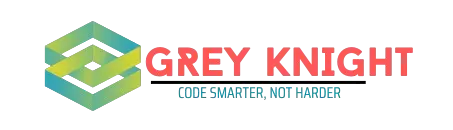
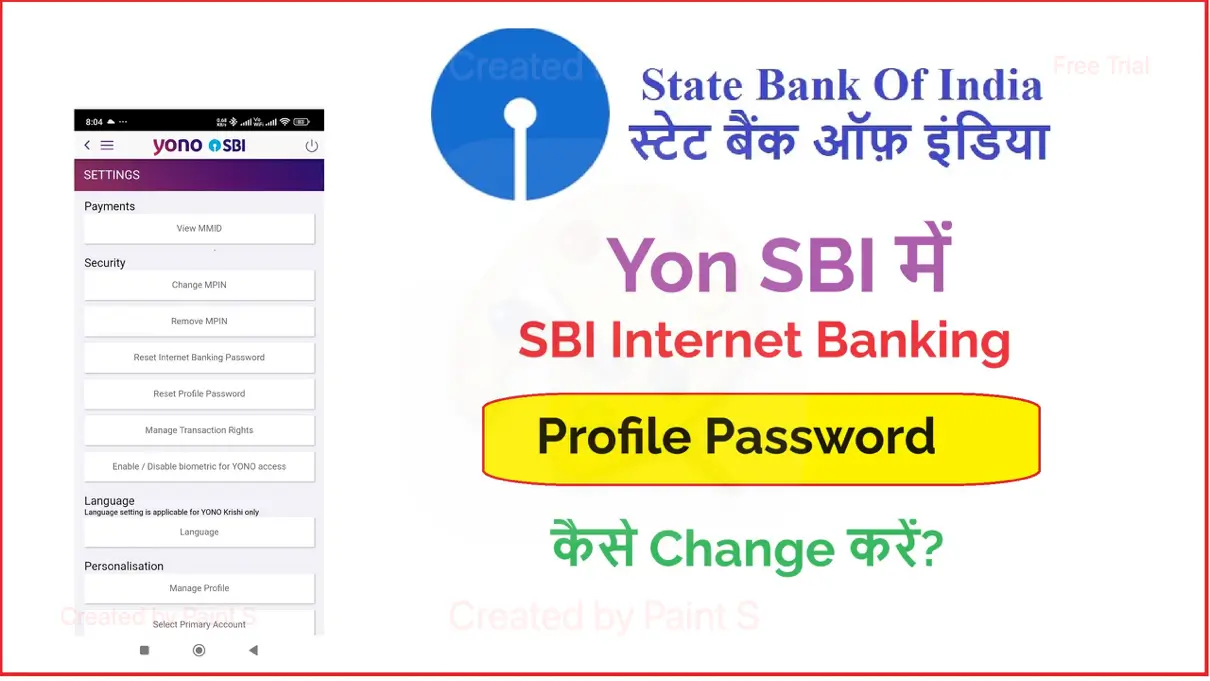
Lineage 2 servers with competitive PvP
L2 X1 [url=http://www.cryptoexlicense.com/rates/lineage-2-x1]http://www.cryptoexlicense.com/rates/lineage-2-x1[/url] .