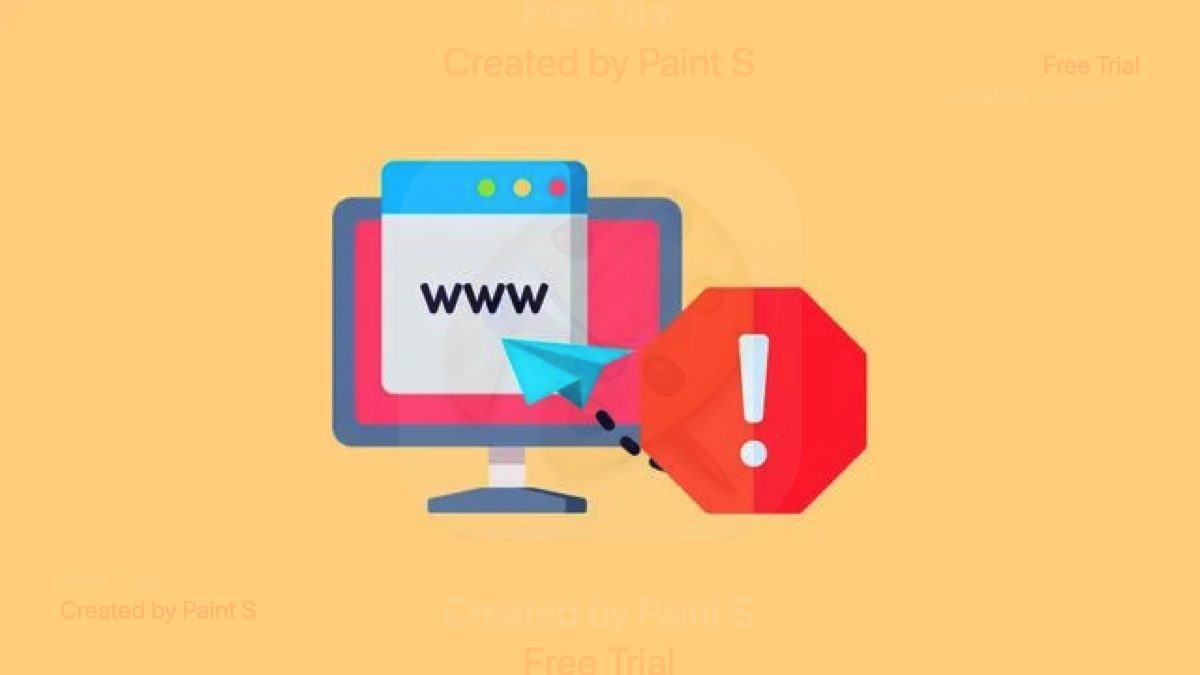The ERR_ADDRESS_UNREACHABLE error is a common issue in Google Chrome that occurs when your browser is unable to reach the website’s server.
This can be frustrating, especially when you’re trying to access important information or complete tasks online.
The error can be caused by a variety of factors, including network configuration problems, browser settings, or issues with the website itself.
In this guide, we will explore 11 proven methods to fix the ERR_ADDRESS_UNREACHABLE error in Chrome quickly. Whether you’re a tech-savvy user or a beginner, these steps are easy to follow and should help you resolve the issue in no time.
Check Your Internet Connection
The first and most basic step is to check if your internet connection is working properly. If your connection is down, you won’t be able to access any websites, and Chrome may display the ERR_ADDRESS_UNREACHABLE error.
How to Check:
- Open another website to see if it loads.
- Check if other devices on your network can access the internet.
If the internet is not working, contact your internet service provider (ISP) or try reconnecting to the network.
Restart Your Router
Sometimes, the issue could be due to a temporary glitch in your router. Restarting the router can often fix connection-related problems.
How to Restart Your Router:
- Turn off your router by pressing the power button.
- Wait for about 30 seconds.
- Turn the router back on and wait for it to fully reconnect.
After restarting your router, try accessing the website again to see if the error persists.
Clear DNS Cache
Your computer stores DNS records temporarily to speed up future visits to websites. However, sometimes this cache can get corrupted or outdated, leading to errors like ERR_ADDRESS_UNREACHABLE.
How to Clear DNS Cache:
- Press Windows + R to open the Run dialog box.
- Type
cmdand press Enter to open Command Prompt. - In Command Prompt, type the following command and press Enter:
ipconfig /flushdnsThis will flush the DNS cache, removing any old records. After clearing the DNS cache, refresh Chrome and try visiting the website again.
Read also: What is chrome://net-internals/dns? How to clear or flush DNS cache on chrome
Flush DNS and Reset TCP/IP
Flushing the DNS and resetting the TCP/IP stack can resolve deeper network configuration issues that may be causing the ERR_ADDRESS_UNREACHABLE error.
How to Flush DNS and Reset TCP/IP:
- Open Command Prompt as an administrator.
- Type the following commands one by one, pressing Enter after each:
ipconfig /flushdns
netsh int ip resetThese commands will reset your computer’s network settings. After the process is complete, restart your computer and check if the issue is resolved.
Disable Proxy Settings
Sometimes, your network may be configured to use a proxy server, which can lead to connection problems. Disabling proxy settings may help fix the error.
How to Disable Proxy Settings in Windows:
- Open Settings and go to Network & Internet.
- Select Proxy from the left-hand menu.
- Turn off the option that says Use a proxy server.
Once you’ve disabled the proxy, try reconnecting to the website in Chrome.
Disable VPN (If Applicable)
If you’re using a VPN, it could be causing the ERR_ADDRESS_UNREACHABLE error by blocking your access to certain websites. Disable your VPN temporarily to see if the issue resolves.
How to Disable VPN:
- Open your VPN client and disconnect from the VPN server.
- After disabling the VPN, check if you can access the website.
If the website loads without issues, the problem may be related to your VPN settings or server.
Change DNS Server
If the issue persists, changing your DNS server to a public DNS like Google DNS or Cloudflare DNS might resolve the problem. Sometimes, the default DNS provided by your ISP can have issues.
How to Change DNS Server in Windows:
- Open Control Panel and go to Network and Sharing Center.
- Click on your active network connection and go to Properties.
- Select Internet Protocol Version 4 (TCP/IPv4) and click Properties.
- Under Preferred DNS server, enter one of the following DNS addresses:
- Google DNS: 8.8.8.8 and 8.8.4.4
- Cloudflare DNS: 1.1.1.1 and 1.0.0.1
- Click OK to save the settings.
After changing your DNS server, restart your browser and see if the issue is resolved.
Reset Google Chrome Settings
If your Chrome settings have been modified or corrupted, resetting them to default can help fix the ERR_ADDRESS_UNREACHABLE error.
How to Reset Chrome Settings:
- Open Chrome and click on the three-dot menu in the upper-right corner.
- Go to Settings > Reset settings.
- Click on Restore settings to their original defaults and confirm the action.
This will reset your Chrome settings without affecting your saved data (bookmarks, passwords, etc.). After resetting, try loading the website again.
Disable Firewall or Antivirus Temporarily
Sometimes, an overprotective firewall or antivirus software can block certain websites, causing the ERR_ADDRESS_UNREACHABLE error. Temporarily disabling these security programs can help identify if they are the cause.
How to Disable Firewall in Windows:
- Open Control Panel and go to Windows Defender Firewall.
- Click on Turn Windows Defender Firewall on or off.
- Select Turn off Windows Defender Firewall for both private and public networks.
How to Disable Antivirus:
- Open your antivirus software and look for the option to temporarily disable protection.
After disabling the firewall or antivirus, check if the error persists. If the website loads, consider adjusting your security settings to allow access to the site.
Update Network Adapter Drivers
Outdated or corrupted network adapter drivers can cause connectivity issues. Updating the drivers can often resolve problems like ERR_ADDRESS_UNREACHABLE.
How to Update Network Adapter Drivers:
- Press Windows + X and select Device Manager.
- Expand the Network adapters section.
- Right-click on your network adapter and select Update driver.
- Choose Search automatically for updated driver software.
Once the driver is updated, restart your computer and check if the issue is resolved.
Check the Website Status
Sometimes, the issue may not be on your end. The website you’re trying to access might be down for maintenance or experiencing server issues.
How to Check Website Status:
- Use online tools like Down For Everyone Or Just Me or IsItDownRightNow to see if the website is down for everyone or just you.
If the website is down, there’s nothing you can do except wait for the administrators to fix the problem.
Conclusion
The ERR_ADDRESS_UNREACHABLE error in Chrome can be caused by a variety of factors, from network issues to browser settings. By following these 11 proven methods, you can quickly diagnose and resolve the problem.
Start with basic fixes like checking your internet connection and clearing the DNS cache, and gradually move on to more advanced solutions like changing your DNS server or updating network drivers.
By the time you’ve gone through all the steps, you should be able to fix the error and enjoy uninterrupted browsing. If the issue persists, consider seeking help from your ISP or a technical expert.
Stay informed with the latest articles and expert insights by subscribing to GreyKnight. Don’t miss out on valuable content—bookmark our website today and keep yourself updated with in-depth analysis, trending topics, and expert opinions.
Read also: