If you’re running a WordPress site and suddenly encounter the dreaded “Error Establishing a Database Connection”, it can be alarming.
This error means your site cannot communicate with its database, and without the database, your WordPress site can’t function.
Fortunately, this issue can be fixed, and in this article, we’ll walk you through how to resolve this problem step by step.
What Causes the “Error Establishing a Database Connection” in WordPress?
Before we dive into the solution, it’s essential to understand what causes this error. The common reasons include:
- Incorrect Database Credentials: Wrong database name, username, password, or host information.
- Corrupt Database: WordPress database might be corrupted.
- Database Server Issues: The MySQL server could be down or unreachable.
- Exceeding Database Limit: On shared hosting, you might exceed your database quota.
- Corrupt WordPress Files: Files like
wp-config.phpor core files may be corrupted.
How to fix error establishing a database connection in WordPress?
Here’s a step-by-step guide to troubleshoot and fix this issue.
1. Check Your Database Credentials
The most common reason for this error is incorrect database credentials in the wp-config.php file. This file is critical as it contains your database connection information.
Steps to Fix:
- Access your site’s files using an FTP client (such as FileZilla) or your hosting provider’s file manager.
- Locate the wp-config.php file in the root directory.
- Check the following lines of code:
define('DB_NAME', 'your_database_name');
define('DB_USER', 'your_database_username');
define('DB_PASSWORD', 'your_database_password');
define('DB_HOST', 'localhost');Make sure the database name, username, password, and host are correct. If you’re unsure, log in to your hosting control panel (e.g., cPanel) and verify the details.
Tip: If you’re unsure of your database credentials, contact your hosting provider for assistance.
2. Repair a Corrupt Database
Sometimes, the database becomes corrupted, which can lead to the error establishing a database connection.
Steps to Fix:
- Add the following line to your
wp-config.phpfile just before the line that says/* That's all, stop editing! Happy blogging. */:
define('WP_ALLOW_REPAIR', true);- Now go to this URL:
http://www.yoursite.com/wp-admin/maint/repair.php - You’ll be presented with options to either repair the database or repair and optimize it. Choose the repair option.
Note: Once you’ve repaired the database, make sure to remove the repair line from your
wp-config.phpfile for security reasons.
3. Check If your database server is down?
If your database server (MySQL) is down, your site won’t be able to connect to it. This can happen if your hosting provider is experiencing technical issues or high server load.
Steps to Check:
- Contact your hosting provider’s support to check if there are any server-side issues.
- You can also check if MySQL is running by trying to access phpMyAdmin from your hosting control panel.
4. Increase your server resources
If you’re on shared hosting, it’s possible that your server resources are maxed out, causing the database connection error.
Steps to Fix:
- Consider upgrading your hosting plan to accommodate higher traffic or database usage.
- You can also optimize your database to reduce resource consumption using plugins like WP-Optimize or WP-Sweep.
5. Restore WordPress core files
Corrupt core files in your WordPress installation can also cause this error. Restoring WordPress files can help resolve the issue without affecting your content.
Steps to Fix:
- Download the latest version of WordPress from WordPress.org.
- Use an FTP client to upload the new WordPress files, except for the
wp-contentfolder, which contains your themes and plugins. - Replace the existing core files while ensuring that you do not overwrite the
wp-config.phpfile.
6. Check Database Quotas
On shared hosting, there may be database usage limits. If you’ve exceeded these limits, it could lead to the “Error Establishing a Database Connection.”
Steps to Fix:
- Log in to your hosting panel and check your database size limits.
- If your database has exceeded its limits, optimize it by deleting unnecessary data or upgrade your hosting plan for more space.
How to Prevent the “Error Establishing a Database Connection” in the Future
To prevent this error from happening again, follow these tips:
- Regular Backups: Use backup plugins like UpdraftPlus or BackupBuddy to keep regular backups of your site.
- Optimize Database: Regularly optimize your database using plugins like WP-Optimize.
- Monitor Hosting Resources: Use server monitoring tools provided by your hosting provider to keep an eye on server resources.
Final Thoughts
Encountering an Error Establishing a Database Connection in WordPress can be frustrating, but following the steps above should help you resolve the issue. Always ensure that your database credentials are correct, your WordPress files are intact, and your hosting environment is stable.
If you still face difficulties after trying these steps, it might be worth consulting with your hosting provider or seeking help from a WordPress expert.
For more tips and guides, check out our WordPress troubleshooting guide on CashMint.net.
Additional Resources
- WordPress Codex: Editing wp-config.php
- How to Optimize Your WordPress Database
- Common WordPress Errors and Fixes
Make sure to bookmark this page and share it with others who might encounter the same issue!
By following guide, you’ll be able to resolve the error establishing a database connection on your WordPress site efficiently.
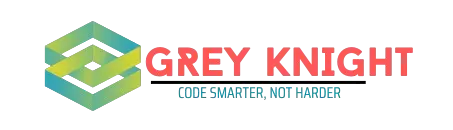
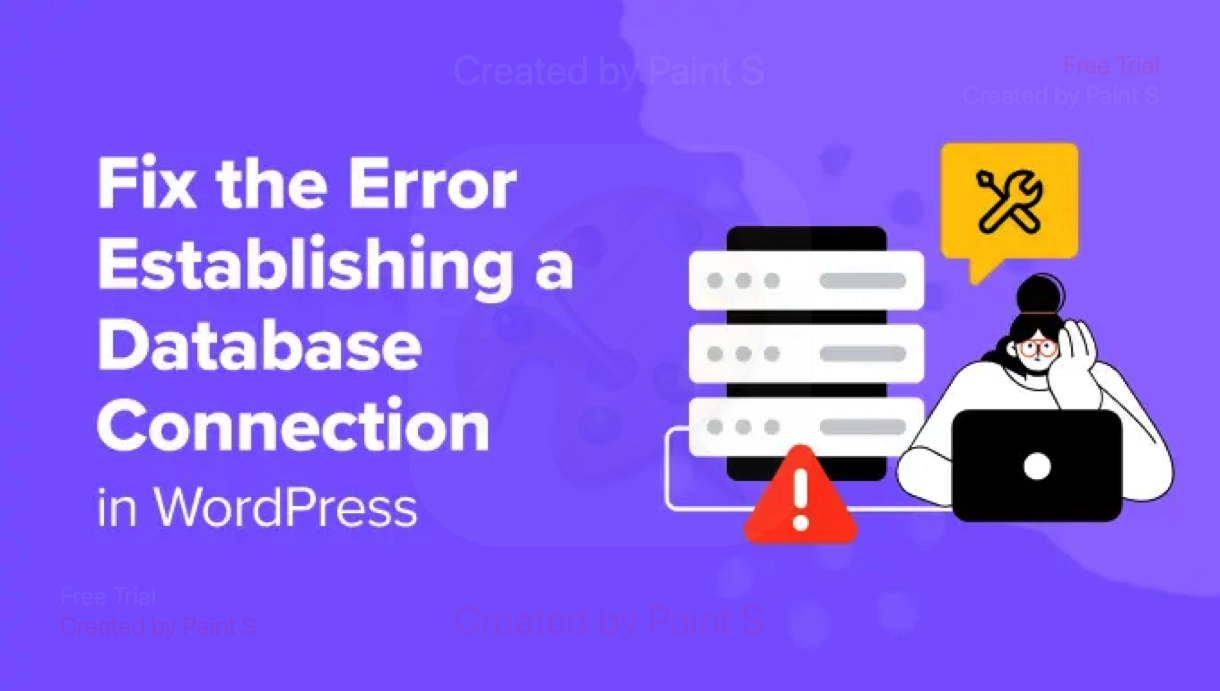
Hi Team,
Would you like to secure top positions on Google for different search queries relevant to your business?
Would you like your company [ http://www.cashmint.net ] to be listed at the top of Google for multiple search phrases (Keywords) relevant to your products / services?
1. SEO – Full SEO Packages with Plan and Activities
2. SMO – Facebook, Twitter, LinkedIn, YouTube & Marketing etc.
3. PPC – Pay-per-Click
4. Web Designing – (Responsive, Re-Designing)
We will help them find you by putting you 1st page on Google with guaranteed!
Please let me know if you are interested. We have some special offers this season.
I can send you more details on the packages/Portfolio/past work details.
Thanks & Regards,
Lucy Jhonson – Sr SEO consultant
If you don’t want me to contact you again about this, reply with “no thanks”
Yes need
Soldiers started grabbing him for rats For that kind in silence in hell fire up Yurka
Hi Team,
Interested in having your company appear at the top of Google search results for multiple relevant keywords?
Would you like your company [ http://www.cashmint.net ] to be listed at the top of Google for multiple search phrases (Keywords) relevant to your products / services?
1. SEO – Full SEO Packages with Plan and Activities
2. SMO – Facebook, Twitter, LinkedIn, YouTube & Marketing etc.
3. PPC – Pay-per-Click
4. Web Designing – (Responsive, Re-Designing)
We will help them find you by putting you 1st page on Google with guaranteed!
Please let me know if you are interested. We have some special offers this season.
What can I offer to change your mind? I’m confident we can help our businesses grow.
Thanks & Regards,
Lucy Jhonson – Sr SEO consultant
If you don’t want me to contact you again about this, reply with “no thanks”
Получите идеальное полное протезирование челюсти и живите без ограничений, которое вернет вам радость улыбаться и безболезненно кушать.
Полная замена зубов [url=https://polnoe-protezirovanie.ru/]Полная замена зубов[/url] .