Experiencing intermittent connectivity issues can be frustrating, especially when they seem to occur at specific times of the day. These problems can disrupt work, streaming, gaming, and other online activities.
This comprehensive guide will help you identify and troubleshoot these issues, providing practical solutions and steps to ensure a more reliable internet connection.
Understanding Intermittent Connectivity Issues
Intermittent connectivity issues refer to a network connection that drops or slows down unpredictably.
These issues can stem from various causes, including hardware malfunctions, network congestion, software conflicts, and external interferences. When these problems occur at specific times, they may be related to factors such as:
- Network Traffic: Increased user activity during peak hours can lead to congestion.
- ISP Limitations: Your Internet Service Provider (ISP) may impose bandwidth limitations at certain times.
- Scheduled Maintenance: ISPs often perform maintenance during off-peak hours, which could affect connectivity.
- Device Limitations: Older devices may struggle to maintain a stable connection under heavy loads.
Key Symptoms of Intermittent Connectivity Issues
Before diving into troubleshooting, it’s essential to recognize the symptoms of intermittent connectivity issues. These may include:
| Symptom | Description |
|---|---|
| Frequent disconnections | The device frequently loses its connection to the internet. |
| Slow internet speeds | Internet speed drops significantly, especially during specific times. |
| Inability to connect | Devices fail to connect to the network or require multiple attempts. |
| High latency | Increased ping times or lag during online activities. |
Troubleshooting Steps
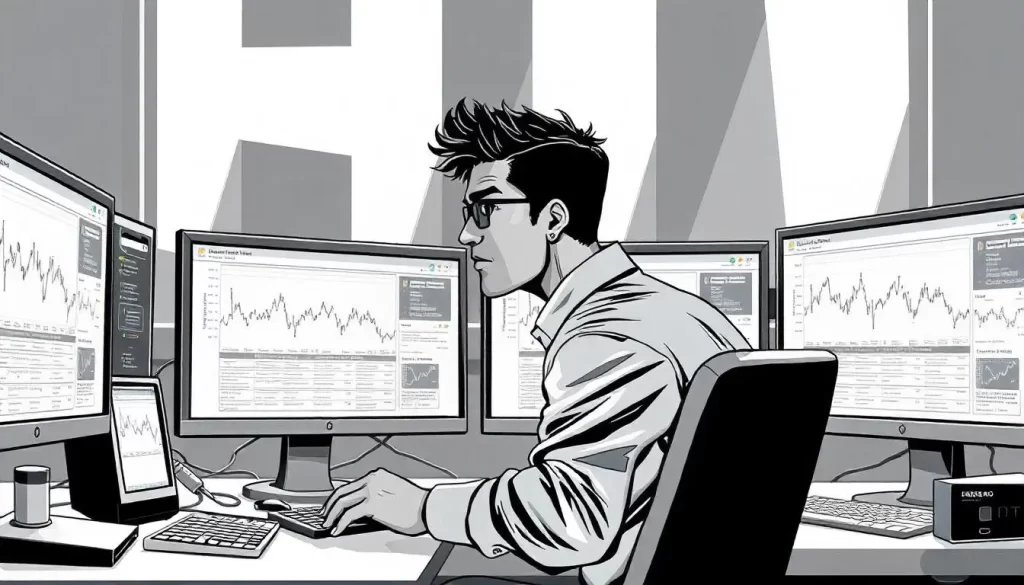
Here’s a systematic approach to diagnosing and resolving intermittent connectivity issues.
1. Check Your Internet Speed
Before investigating deeper issues, check your internet speed to determine if it aligns with your subscription plan. Use tools like Speedtest or Fast.com to measure your download and upload speeds. Record the results during both peak and off-peak hours.
2. Monitor Network Traffic
Understanding your network’s usage can help identify congestion issues. Use your router’s admin interface or a network monitoring tool to check which devices are consuming bandwidth. Consider setting up Quality of Service (QoS) rules to prioritize essential devices or applications.
3. Examine Your Hardware
a. Router and Modem
- Restart your router and modem: Power cycling your devices can resolve temporary glitches.
- Check for firmware updates: Outdated firmware can lead to connectivity issues. Visit the manufacturer’s website for the latest updates.
- Inspect hardware connections: Ensure all cables are securely connected and free from damage.
b. Devices
- Update network drivers: Make sure the network drivers on your devices are up to date.
- Disable VPN or proxy settings: These can slow down your connection or cause instability.
4. Identify External Interference
External interference can affect connectivity, particularly in wireless networks.
a. Wireless Interference
- Identify interference sources: Common sources include microwaves, cordless phones, and neighboring Wi-Fi networks.
- Change the Wi-Fi channel: Use your router settings to switch to a less crowded channel, especially during peak usage hours.
b. Physical Obstacles
- Relocate your router: Position your router in a central location, away from walls or obstructions that can weaken the signal.
5. Check ISP Status and Limitations
Sometimes, the issue may lie with your ISP. Check if they are experiencing outages or performing maintenance:
- Visit your ISP’s website: Most ISPs have a status page that reports on outages and maintenance schedules.
- Contact customer support: If problems persist, reach out to your ISP for assistance. They can provide insights into any ongoing issues that might be affecting your service.
6. Schedule Regular Maintenance
If your connectivity issues occur at specific times, consider implementing a schedule for regular maintenance:
- Automatic router reboots: Schedule your router to reboot during off-peak hours.
- Firmware updates: Enable automatic firmware updates if available.
7. Test with Different Devices
Determine whether the issue is device-specific by testing your connection on various devices:
| Device Type | Results |
|---|---|
| Smartphone | Connection stable, intermittent issues observed. |
| Laptop | Stable connection, slight drops noted. |
| Smart TV | Frequent disconnections during peak hours. |
8. Implement a Wired Connection
If possible, use a wired Ethernet connection instead of Wi-Fi. Wired connections are generally more stable and less prone to interference.
9. Consider Upgrading Your Equipment
If you consistently face issues, it may be time to invest in new hardware:
- Upgrade your router: A modern router with advanced features can improve connectivity.
- Use a range extender or mesh network: These devices can help eliminate dead zones and boost your Wi-Fi coverage.
10. Use Troubleshooting Tools
Consider utilizing the following tools to diagnose connectivity issues:
- Ping Test: Use the command prompt to ping your router and test latency.
- Traceroute: Identify where packets are getting lost in the network path.
Additional Resources
To assist you in troubleshooting, here are some helpful links:
- NetSpot – Wi-Fi analysis tool for identifying coverage and interference issues.
- Wireshark – A network protocol analyzer that can help diagnose deeper issues.
- Router Check – Online tool to check if your router is properly configured.
Conclusion
Troubleshooting intermittent connectivity issues that occur at specific times of the day can be challenging, but with a systematic approach, you can identify and resolve these problems. By following the steps outlined in this guide, you can improve your internet stability and enjoy a more reliable online experience.
Summary of Troubleshooting Steps
| Step | Action |
|---|---|
| Check Internet Speed | Use speed test tools during peak and off-peak hours. |
| Monitor Network Traffic | Identify bandwidth hogs and prioritize devices. |
| Examine Hardware | Restart and update router/modem and devices. |
| Identify External Interference | Change Wi-Fi channel and relocate the router. |
| Check ISP Status | Visit the ISP’s website for outages or maintenance. |
| Schedule Regular Maintenance | Set up automatic reboots and updates. |
| Test with Different Devices | Check multiple devices for connectivity issues. |
| Implement a Wired Connection | Use Ethernet for a stable connection. |
| Consider Upgrading Equipment | Invest in a modern router or network extenders. |
| Use Troubleshooting Tools | Utilize ping tests and network analyzers. |
By implementing these troubleshooting steps and regularly maintaining your network, you can minimize the impact of intermittent connectivity issues and ensure a seamless online experience.

