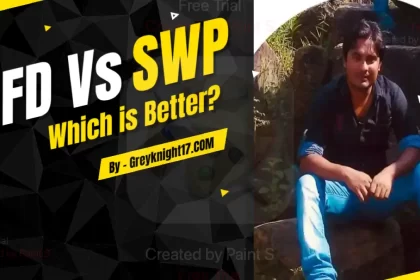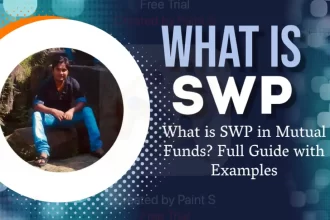In this guide, we’ll cover various methods, useful tools, and troubleshooting tips to ensure a smoother, ad-free experience on your Android phone.
Pop-up ads can be frustrating, intrusive, and sometimes lead to malware infections on Android devices. Thankfully, there are effective ways to control and stop pop-up ads.
Why Pop-Up Ads Appear on Android
Pop-up ads can result from multiple sources:
- Free Apps: Many free apps are ad-supported and display ads while in use.
- Malware and Adware: Some apps install malware or adware that spams the phone with ads.
- Browser: Certain websites contain intrusive ads that open new windows or tabs.
By identifying the root cause, you can select the best solution to stop unwanted ads on your Android phone.
Ways to Stop Pop-Up Ads on Android
Below are proven methods for controlling and stopping pop-up ads. These methods are suitable for a wide range of Android devices and Android OS versions.
| Method | Description |
|---|---|
| Disable Ads in Chrome | Chrome’s built-in ad blocker can filter out intrusive ads. |
| Use an Ad Blocker App | Third-party apps like AdGuard and Blokada block ads system-wide. |
| Restrict App Permissions | Control app permissions to prevent pop-ups from running. |
| Uninstall Problematic Apps | Removing apps that cause ads can resolve pop-up issues. |
| Update and Scan for Malware | Keeping apps updated and scanning removes potential adware. |
Disabling Pop-Ups in Browsers
If most pop-ups occur in the browser, disabling them directly can often fix the problem. Here’s how to disable pop-ups on the most popular Android browser, Google Chrome.
Steps to Disable Pop-Ups in Chrome:
- Open Chrome on your Android device.
- Go to Settings > Site settings.
- Select Pop-ups and redirects, then toggle off to disable pop-ups.
- For further ad filtering, go to Settings > Site settings > Ads and turn off intrusive ads.
You can also switch on the “Enhanced protection” setting in Chrome to help prevent malware-related ads:
- Settings > Privacy and Security > Safe Browsing > Enhanced protection
Using Ad Blocker Apps
Ad blocker apps can block ads across the entire device, including in apps, browsers, and games. Here are some popular ad blocker apps:
| App | Free Version Available? | Works Without Root? | Supports In-App Blocking |
|---|---|---|---|
| AdGuard | Yes | Yes | Yes |
| Blokada | Yes | Yes | No |
| DNS66 | Yes | Yes | No |
| AdAway | Yes | No | Yes |
Recommended Ad Blockers for Android
- AdGuard: Offers both free and premium versions, blocking ads system-wide without rooting. Learn More & Download
- Blokada: Open-source ad blocker available for free with privacy settings. Learn More & Download
- DNS66: Uses custom DNS servers to block ads without root; effective for browser ads. Learn More & Download
Restricting App Permissions
Some apps demand unnecessary permissions, leading to pop-up ads or even malware behavior. Here’s how to manage app permissions:
- Go to Settings > Apps.
- Select the app and go to Permissions.
- Disable permissions like access to display over other apps, storage, and location if unnecessary.
- If you suspect an app is causing pop-ups, consider uninstalling it.
Clearing Cache and Data
Sometimes, accumulated data or cached files in browsers or other apps can lead to pop-up issues. Follow these steps to clear data:
- Go to Settings > Storage > Apps.
- Choose the browser or problematic app.
- Select Clear Cache and Clear Data.
This step helps refresh the app and clears potentially problematic files.
Resetting the Android Phone
In rare cases where pop-ups persist, a Factory Reset can remove deeply rooted adware. Warning: This deletes all personal data, so backup your device first.
- Go to Settings > System > Reset > Factory Reset.
- Confirm and follow prompts to reset.
Table Comparison of Ad Blockers
Here is a summary of popular ad-blocking apps for Android, comparing their main features:
| Ad Blocker | Platform | In-App Ad Blocking | VPN Requirement | Root Required | Pricing |
|---|---|---|---|---|---|
| AdGuard | Android/iOS | Yes | No | No | Free / $0.99/month |
| Blokada | Android | No | Yes (Free VPN) | No | Free |
| DNS66 | Android | No | Yes (Custom DNS) | No | Free |
| AdAway | Android | Yes | No | Yes | Free |
FAQ on Blocking Ads
1. Are Ad Blockers Safe for Android?
Yes, reputable ad blockers like AdGuard and Blokada are safe and don’t require root access. Always download apps from trusted sources.
2. Can I Block Ads Without Installing Any Apps?
Yes, by disabling pop-ups in browsers, restricting app permissions, and using DNS filtering, you can limit ads without installing ad blockers.
3. Why Do I Still See Ads After Trying These Steps?
Persistent ads may result from apps containing built-in adware. Try scanning with a reputable antivirus app and uninstall any suspicious apps.
Conclusion
Pop-up ads on Android can be a hassle, but using these methods, you can significantly reduce or eliminate them. Choose methods best suited to your device and preferences. For optimal performance, keep your device and apps updated, avoid downloading apps from unverified sources, and use ad blockers for comprehensive protection.
For further tips and a list of effective ad-blocking apps, visit AdGuard’s guide. With these methods and tools, enjoy a cleaner, ad-free experience on your Android phone!