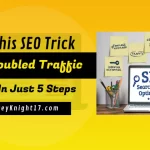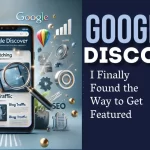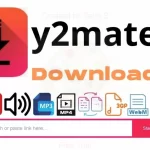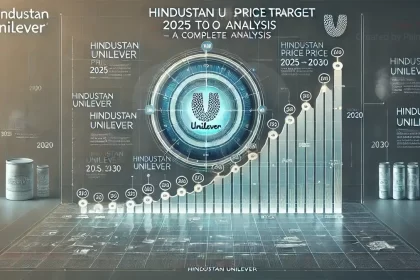Why Does My Router Reboot Itself Every Time: If your router restarts every time you initiate a speed test, it can be both frustrating and puzzling. Routers are generally reliable devices, designed to maintain stable connections.
However, unexpected reboots during high-demand activities like speed tests often indicate underlying issues.
This guide explores possible causes, solutions, and preventive measures, helping you stabilize your network and enjoy uninterrupted connectivity.
Understanding Router Reboots
A router reboot occurs when it resets itself, disconnecting all devices momentarily before re-establishing a connection.
During activities that demand high bandwidth, like speed tests, your router experiences a spike in data processing, which can expose existing issues.
Common Causes of Router Reboots During Speed Tests
Hardware Limitations
Some routers struggle to handle the maximum speeds from high-demand activities due to:
- Limited CPU power
- Insufficient memory
- Outdated network standards (e.g., 802.11n vs. 802.11ax)
| Router Type | Network Standard | Typical Max Speed |
|---|---|---|
| Entry-Level | 802.11n | 300 Mbps |
| Mid-Range | 802.11ac | 1 Gbps |
| High-Performance | 802.11ax (Wi-Fi 6) | 5-10 Gbps |
Firmware Bugs
Firmware controls router operations. Outdated or buggy firmware can cause reboot issues, especially under heavy loads.
Overheating
Routers generate heat, especially when handling high data volumes. If ventilation is insufficient, the router may overheat and reboot.
| Heat Management Tips | Description |
|---|---|
| Positioning in Open Spaces | Ensures adequate ventilation |
| Using Cooling Pads or Fans | Reduces internal temperature |
| Avoiding Direct Sunlight | Prevents additional heat build-up |
Power Supply Issues
Inadequate power supplies struggle with high demands, leading to reboots. Use the recommended power adapter provided by the manufacturer.
Network Overload
Network overload occurs when multiple devices request data simultaneously, causing the router to reboot under the load.
Troubleshooting Your Router
Check for Firmware Updates
Updating firmware can resolve known bugs and enhance router performance.
- Access the router’s settings through its IP address (often 192.168.1.1).
- Navigate to the Firmware Update section.
- Download the latest firmware version from the manufacturer’s website if an automatic update option is unavailable.
Adjust Router Settings
Certain configurations can improve router performance and reduce reboots:
| Setting | Recommendation |
|---|---|
| Channel Width | Use 20 MHz for 2.4 GHz networks |
| Channel Selection | Auto-select for less interference |
| Bandwidth Mode | Match to network environment |
Examine Network Cabling
Poor-quality cables and loose connections can cause connectivity issues and random reboots. Check all Ethernet cables for any damage and ensure they’re securely connected.
You’ll also like to read:
- What to do when the internet is connected but no access?
- What are Some Effective Methods to Diagnose if My
- I Reset My Router and Now Can’t Connect to the Internet
- Why does my internet work on some devices but not others?
- Why is my device connected to Wifi but no internet access?
Advanced Solutions for Persistent Reboot Issues
Upgrading Router Hardware
If you’re experiencing frequent reboots with an entry-level or outdated router, consider upgrading to a model with higher bandwidth capacity and more memory.
| Feature | Description |
|---|---|
| Dual-Band Support | Allows for more device connections |
| High RAM & CPU | Supports better performance under load |
| Advanced Cooling | Prevents overheating during data spikes |
Optimizing Network Traffic
Implementing Quality of Service (QoS) can prioritize essential applications, ensuring better stability.
- Access the QoS Settings on the router interface.
- Configure priority for essential services like video streaming.
- Save settings to manage network congestion effectively.
Tips to Prevent Router Reboots
- Place the Router in a Well-Ventilated Area: Avoid locations that trap heat, such as enclosed cabinets.
- Schedule Regular Reboots: Scheduling automated reboots can clear memory and improve performance.
- Limit Bandwidth on Connected Devices: Set a bandwidth limit to prevent network overload.
- Use a Surge Protector: Power surges can damage router components and cause reboots.
Frequently Asked Questions
Why does my router reboot only during speed tests?
Speed tests push the router to handle high volumes of data quickly, exposing weaknesses in hardware or configuration.
How can I tell if my router is overheating?
If the router is warm to the touch or the reboot occurs consistently during data-intensive tasks, overheating is likely.
Should I reset my router if it keeps rebooting?
A factory reset can resolve configuration issues. Ensure you back up settings before performing a reset.
Important Links and Resources
| Resource | Description | Link |
|---|---|---|
| Router Firmware Updates | Check for firmware updates | Manufacturer’s website |
| Troubleshooting Router Overheating | Tips on reducing router temperature | Cooling Tips |
| Guide to Choosing the Right Router | Select a router that meets your speed requirements | Router Guide |
| Router Power Supply Replacement | How to replace faulty power adapters | Power Supply Guide |
| Router Quality of Service (QoS) Guide | Set up QoS for optimized network management | QoS Setup Guide |
By following these tips, you can better understand and address why your router might reboot during a speed test, ensuring a stable, uninterrupted internet experience.